Tired of all the right-wing nonsense that surrounds so-called “scanner” posts on social media I wanted to see if I could get the straight dope directly from the radio waves like a, you know, scanner.
A few years ago I bought this BaoFeng UV-5R radio for around $25 with the intention of using it to experiment with transmitting and receiving data, but I found out I needed a license and then kind of forgot about it until now. With a little poking-around online I was able to use it as a scanner, and while it’s not exactly rocket science, there were a few things that tripped me up, so I thought I’d write a post to make life easier for anyone else who might want to do this.
First, look-up what frequencies are used in your area on this website:
https://www.radioreference.com/apps/db/?coid=1
I used the zip code lookup and got a whole page of interesting things to listen to. If you can’t find what you’re looking for here, you can stop reading now.
Turn the radio on and turn the volume up to at least 25%. This is important because the radio will speak to you to tell you important things like what mode it is in. If you don’t do this, you will have to screw-around figuring out how to discern this from the state of the display.
Press the VFO/MR button until the radio is in “Frequency Mode”; you can tell this because the radio will say “Frequency Mode”, or if you like to do it the hard way, the display will look like this:

Press the “A/B” button so that the little up-arrow on the left is next to the top number (as shown above) and then type the first frequency you want to scan using the numeric keypad.
You might hear something, or you might not, depending on whether someone is broadcasting. Either way the next step is to assign the frequency to a “channel”, like so:
Press “MENU”, then press the down-arrow on the keypad until the message “MEM- CH” is displayed. Press MENU to select this function, then use the up arrow to find a channel that is unused (you can tell because the CH- will go away). Press “MENU” again to assign this frequency to the channel.

Now just repeat this process over and over again until you have all the frequencies you want to scan assigned to channels.
Once you’ve done that, press “VFO/MR” until you’re in “Channel Mode” and then press “MENU” until “SC-REV” is displayed. Press “MENU”, then the down arrow until CO is selected, then press “MENU” again. This means that the radio will hold the channel if someone is broadcasting on it, and then return to scanning when the signal goes away.

Finally the fun part! Press and hold the * button until the radio starts scanning. This part threw me because you have to hold the button to get the scan started (everything I read said to press the button, which does something but it’s not going to make the radio scan).
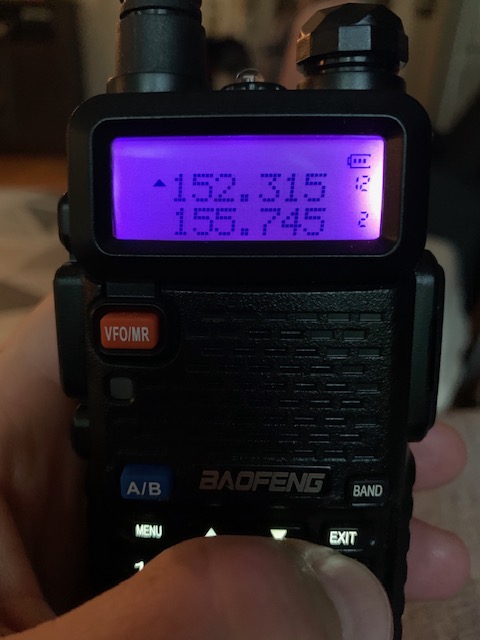
Now you have a police scanner!
There are easier ways to do this (buy a programming cable and use the software), and of course it doesn’t work as well as a specialized scanner radio, but it’s a handy application for a cheap piece of hardware that has plenty of other uses.
