Having spent a few days using the Thinkpad for real work I wanted to follow-up on my first impressions review and illustrate the reasons why I think this machine is a keeper.

First off all of the positive points from my first impressions post hold true. The keyboard is really, really good (with one exception), and the more I use it the more I like it. The keys require more travel than most laptops but the feedback is excellent (both tactile and auditory) so as you become accustom to it typing speed increases dramatically.
It might seem weird that I make such a big deal out of the quality of the keyboard, but as a programmer it’s the part of the computer I use the most, and with laptops you’re pretty much stuck with whatever they come with, so it’s a serious deciding factor for me. I can say that after having used the Thinkpad for a few days worth of work that’s it’s the best laptop keyboard I’ve used in as long as I can remember.
I’ve also noticed more the extra care that was taken to make the machine physically tough. I haven’t tested this toughness yet, but as you handle the machine you notice small touches like reinforced corners or rubberized edges that make it easy to hold on to and provide protection in areas most likely to experience impacts. As I said before there is zero flex in the frame whether you hold it by keyboard or screen, and when closed (or flipped around in tablet mode) it feels more like a toolbox than a computer.
I didn’t have a lot to say about the display in my first review other than it looks nice, and I have to admit when I first opened it up it felt like there was an excessive amount of bezel around the screen, as if the case was designed for a much larger LCD. I imagine to some degree that this contributes to the durability of the machine, providing ample “crush zones” around the otherwise fragile glass of the display. Having used the machine for a few days I’ve stopped noticing this altogether and there is an interesting side-effect that I wouldn’t have otherwise considered. Since the screen is surrounded by a good couple of centimeters all the way around the bottom of the screen doesn’t run all the way down to the hinge like on most modern laptops.
This makes the bottom edge of the screen stop well above the tops of your hands, and requires less of a downward angle to look at. Since most of my typing happens at the bottom of the screen (editors, terminals, etc.) I spend a lot of time looking at this area and while perhaps not as aesthetically pleasing as a display that fills the entire “lid” of the laptop, this arrangement is much more comfortable during long coding sessions. The whole thing makes me reconsider the ergonomics of laptop screens and wonder if an arrangement that places the bottom edge of the screen closer to where it would be on a properly setup desktop workstation is worth exploring.
Speaking of the display, the touchscreen capabilities seemed to me to be something of a gimmick when I was researching the machine but having used it more now I can say that it actually comes in handy, even for the perhaps unusual things that make up most of my work. I found that when browsing documentation it’s easier to lay a thumb on the side of the screen and push the page up to scroll vs. reaching down to use two fingers on the trackpad.
I’ve also found that the tablet mode is great for reading e-books as you get something closer to an actual printed page worth of content compared to regular-sized tablets. This is especially nice when reading PDFs whose pagination doesn’t reflow very well on traditional e-readers. Diagrams and illustrations are also easier to read and adding annotations using a fat forefinger are more precise, naturally.
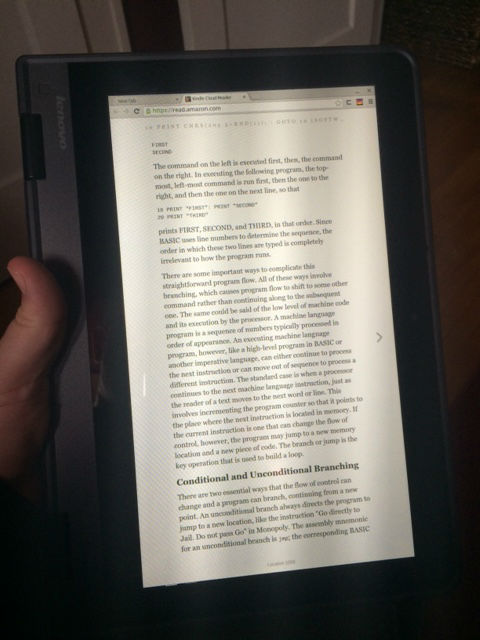
I’m interested in exploring the use of the touchscreen for drawing or diagram work but I haven’t found an application that I like for this purpose yet so that will have to wait. As of late I have been using A Web Whiteboard quite a bit and this might be an excellent use of the touchscreen function.
I also expect the “tent” mode to come in handy in the laboratory as a way to view reference material while my hands are otherwise occupied.
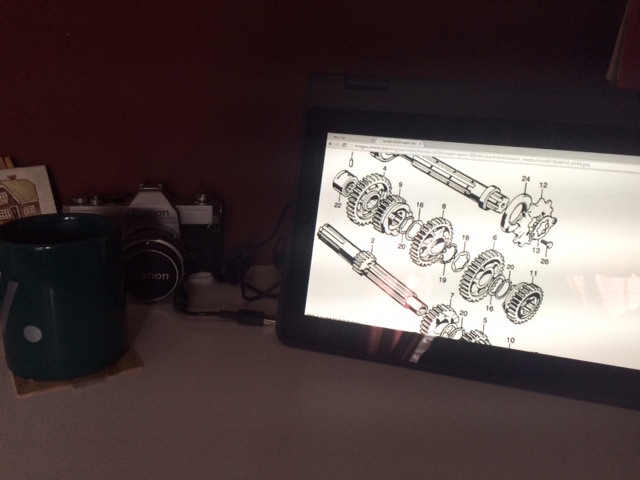
Having used the system for some “real work” I can now say definitively that performance is orders of magnitude above what the HP Chromebook 11 was capable. This comes as no surprise as the specifications alone belie this, and higher performance should be expected given greater price of the machine. That said this has less impact on my typical workflows as they are not very demanding beyond the occasional need to compile something but in those cases the time it takes is roughly 1⁄4 of what it took on the dual-core ARM-based HP.
Where the increased performance and memory headroom (4GB vs. 2GB) can be felt more is in the browser, where page render times are noticeably faster than on the HP and it’s possible to keep a lot more tabs open before feeling the memory crunch.
I’m looking forward to throwing some more compute-bound loads at the Thinkpad once I get my 3D modeling tools installed, but that may have to wait until I sort out a storage issue that I’ll get into in detail later.
One other thing I’ll touch on is battery life. During the time I’ve used the Thinkpad I haven’t seen the charge drop below 60%. I have been working with a mix of battery time and mains power so that might not be anything to get excited about, but I can say that I spent a few hours coding, downloading Debian package, compiling Node.js, Redis, etc. and other regular activities on battery power without experiencing significant drain. I was pretty satisfied with the battery life of my HP Chromebook and was hoping to get similar performance out of the Thinkpad. So far that seems on-track, but a few days on the road will be a better indicator than the tests I’ve done so far.
Another note about power. While clever in theory, the HP’s micro-usb power connector was a bit of a hassle. The idea of being able to charge the laptop using any micro-usb power source was attractive but in practice if you didn’t use the HP-supplied charger you could barely charge the battery while using the laptop. Additionally the connector (like all USB connectors) has the extraordinary power of always being wrong-side-up when you try to insert it, and its diminutive size always made me afraid that I’d someday bump it and tear the socket off the board.
The Thinkpads power supply, while having all the charm of any other power brick does have a very robust connector and the nice feature of being insertable with either side up.
There are other pleasant surprises, little details like the pulsing dot over the “i” in Thinkpad when the lid is closed are fun and something of a testament to the higher level of detail that goes into this machine vs. most low-cost laptops.
So the good points are still good, what about the bad? For the most part I’ve been able to get over the problems I reported in the first review. The lack of a wired Ethernet port is still frustrating but not enough to give up the good qualities of the machine for (that might be a different story if there was a compelling alternative that possessed an Ethernet port). Additionally the Thinkpad’s USB ports are USB3, so it might be possible to get a USB-based Ethernet adapter that isn’t limited to 100mbps. Also the stickers came of amazingly well with no residue, so the only real issue remaining is the tab key.
The psychic tab key is a problem. Having looked closely at it I think it’s a problem unique to this specific machine, and I suspect that it’s mechanical. If you look closely you can see that the tab key appears to be ever so slightly depressed compared to the keys around it, so I wonder if what’s really happening is that it’s always closed, and touching it releases it momentarily.
I want to pull the cap off the key and see if perhaps something is just stuck under there, but I can’t find a definitive source that indicates the correct way to do this (and more importantly, how to put it back together). I assume it’s just a regular scissor mechanism but I don’t want to pry the key off and find out that I was wrong about that.
I did go through the motions of removing the entire keyboard and this is another area where I’m impressed with the machine’s design. Much of the device is field-serviceable and it’s held together with quality screws that go in and out with ease, unlike many other laptops which rely on tabs and adhesives to hold things together (and never go back together quite right).
I’m pretty sure that a warranty claim could be made to get the keyboard replaced and that this would take care of the tab key problem, but after my first experience with Lenovo support I’m very hesitant to jump back into that process. I’d prefer to replace the keyboard myself if I could get them to send me a replacement unit, rather than send the whole machine back to them for service and get it back some indeterminate amount of time later. I’m also looking to see if they have a service provider locally that I could visit and discuss this with and resolve the issue in a way that minimizes disruption.
Overall I recommend this machine to anyone looking for a durable, inexpensive laptop who can live within the limitations of a ChromeOS machine. I think it also has great potential as a Crouton-based Linux laptop, but there are some issues not specifically-related to this Thinkpad that I need to resolve before I can recommend someone go out and buy one of these for that specific application. The good news is that the price has dropped as well, so if you can tolerate the wait you can get a lot of laptop for the money.
If I can find a solution to the suspend-related issues of running Crouton from removable storage that will make this a no-brainer for anyone looking for a low-maintenance, durable, inexpensive and reasonably powerful Linux machine. Until then however the only easy way to run Linux is from the built-in storage which is in short supply and not upgradeable by any reasonable means (at least not that I’ve found yet).
--
- Jason
