This post is going to be about developer tools I’ve used and can recommend on Chrome OS. Previous posts describe setting up a Linux chroot environment so you can use all your familiar Linux dev tools, and as such I won’t spend any time on those here (you already know who they are). Instead, here’s a list of favorite Chrome OS tools I’ve been using for my daily development tasks.
Caret
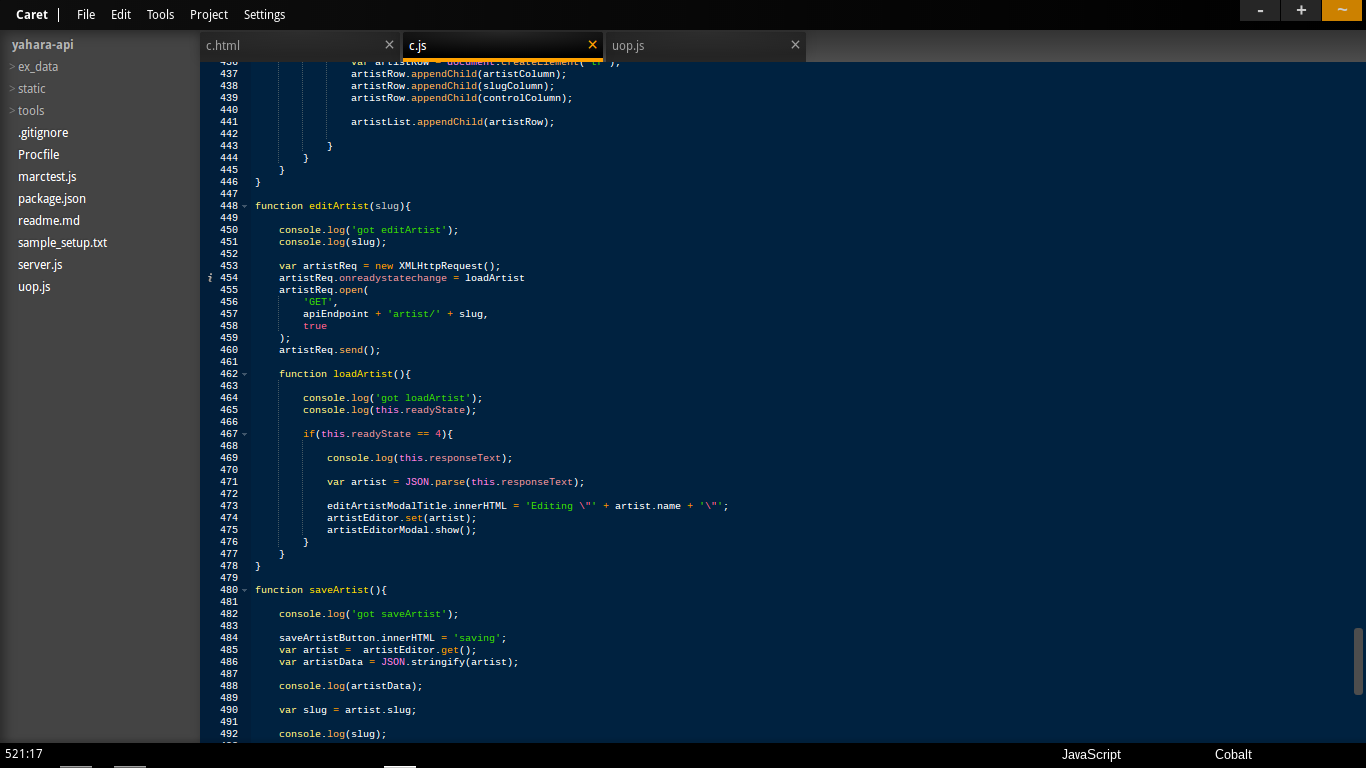
Caret is a lightweight, attractive, performant text editor along the lines of Sublime Text and others. It has basic project management skills without being overbearing. It’s quick to launch, handles large files with ease and is very configurable. It’s also free.
JackDB
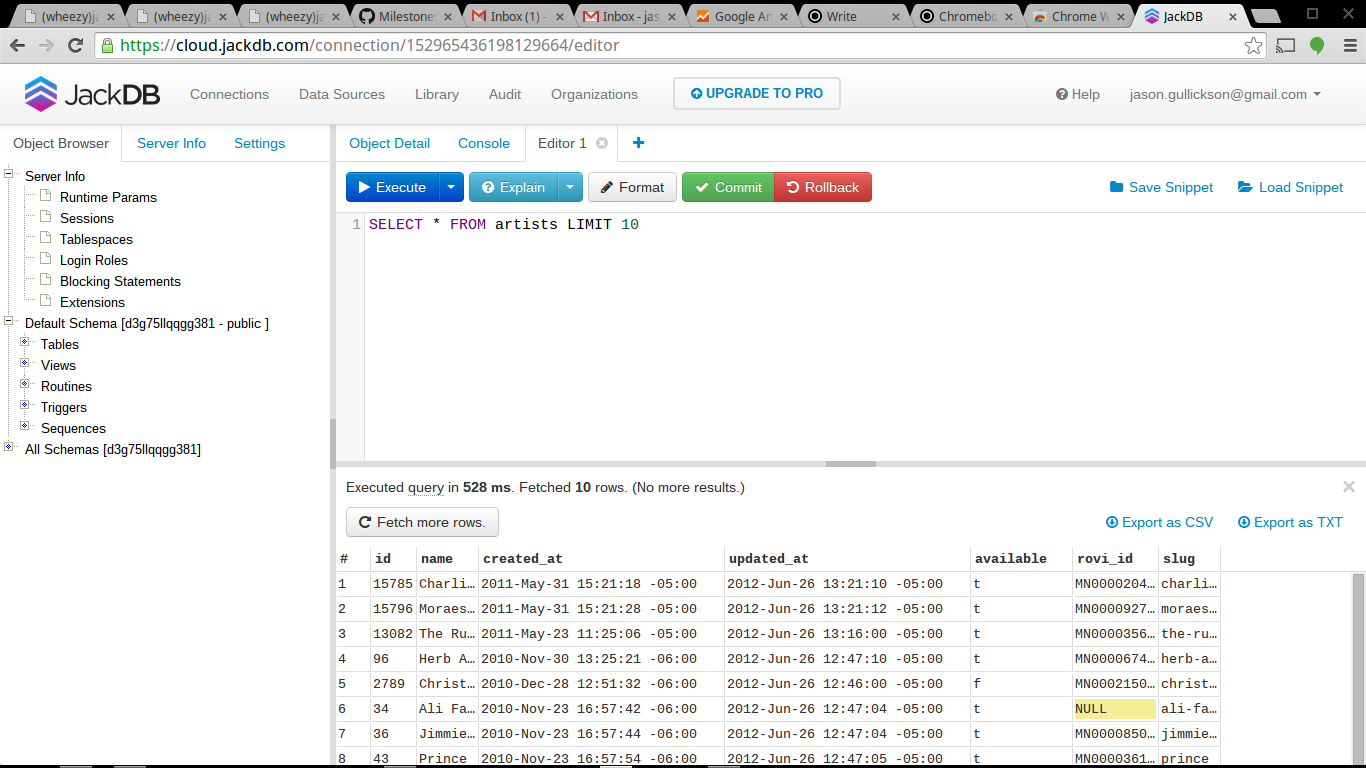
JackDB is a surprisingly complete SQL database client that works well on Chrome OS. It’s largely a web app and seems like it does most of its heavy-lifting back on the server (as opposed to a pure Javascript wire-level SQL protocol implementation) but this affords a lot of convenience features such as browsing databases of popular cloud hosting platforms simply by logging in, etc.
Performance is good and JackDB has all the features I need on a regular basis to manage data stored in PostgreSQL. It may not be the best way to execute large or complex jobs, but for that you can always drop down into your chroot and use psql.
Postman
Postman is an http client (the lazy- person’s curl) which is a very convenient way to interact with HTTP-based API’s or other HTTP interfaced systems that don’t provide a user interface. If you’re comfortable with curl, Postman might seem like overkill, but it does have some features like saving common queries and pretty-printing JSON data that can be handy for even the most hardened console cowboys.
Draw.io
**
**
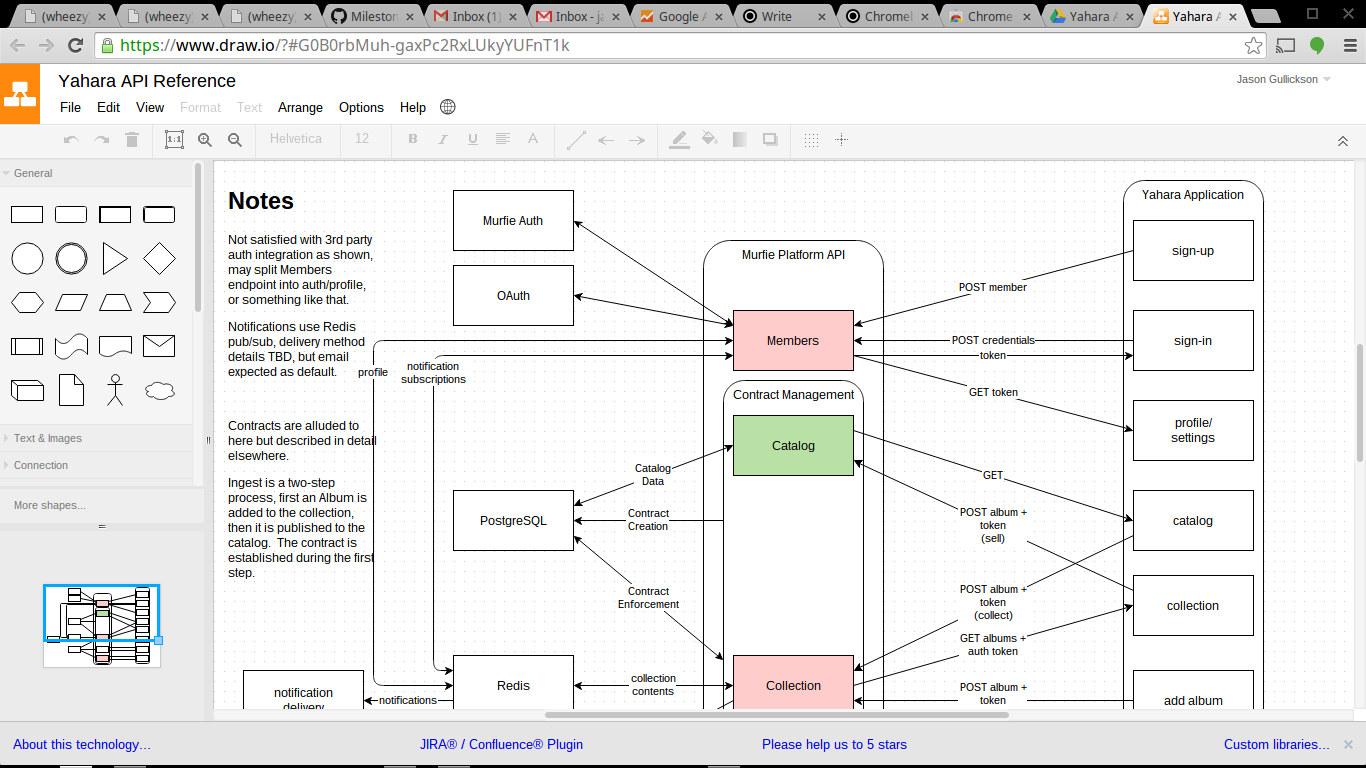
Draw.io is the app that turned me back on to Google Drive. It’s the first drawing tool I’ve enjoyed using since MacFlow (unless you count GraphViz, but that’s more of a programming experience). Integration with Drive is awesome although the bootstrapping process of sharing a drawing with another Drive user who hasn’t already used Draw.io can be a bit bumpy (probably Googles fault more than the app developers).
Chrome RDP
Sometimes you just can’t (or don’t want to) run something on the Chromebook, and sometimes that’s something that only runs on Windows. There’s a lot of RDP clients in the Chrome Web Store, but the one I’ve had the best luck with is called simply Chrome RDP . I don’t do a lot of Windows dev these days, but for the times I’ve needed to this app has worked as well as any other Remote Desktop client I’ve used on any other platform.
JSON Editor
**
**
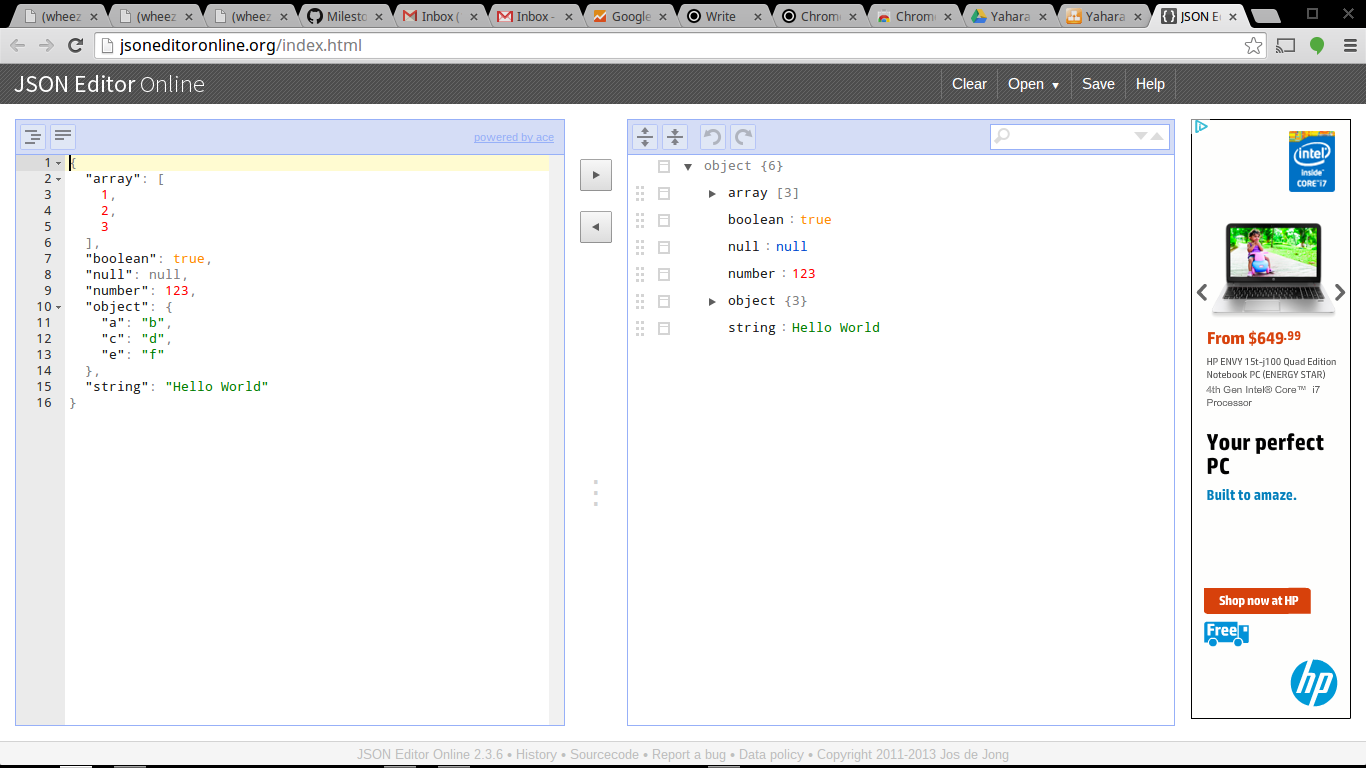
JSON Editor is another tool like Postman that you can probably get by without, but comes in handy when dealing with particularly large or complex JSON files. It’s also very helpful when you need help working on JSON data by non-programmers (or programmers who just don’t spend every day sifting through raw JSON data)
BitTorrent Sync
Finally I’ll mention my favorite personal filesharing software, BitTorrent Sync . It’s not really a Chrome OS app, but I mention it here because its just so damn useful, and there are a few tricks to getting it working on the Chromebook see this link for details. Once the initial fiddling is done, BitTorrent Sync runs wonderfully in the background and is pretty easy on system resources while keeping what you need in sync with the rest of your systems.
A better fit for Chrome OS might be a version of BitTorrent Sync that works more like the mobile versions, which allow you to manage as many shared folders as you like and browse their contents without actually synchronizing all of their contents locally (a nice feature on a device that is storage- constrained). A clever hacker could make this happen using the BitTorrent Sync API , but for now there’s no off-the-shelf solution that does this.
Conclusion
There’s a number of other cool applications available for Chrome OS but these are the ones I use daily for software development. As stated above once you have a Linux chroot setup you can just stick to your favorite Linux tools if you like, but I’ve found that the hybrid approach has significant advantages in terms of convenience and system utilization. For the most part, using the tools above, I use my Linux chroot to run console-based applications and Chrome OS for GUI tools, which seems to be much easier on battery life than running and additional X session, and it’s also just a bit more convenient not having to flip between screens.
For my next installment I’m planning to detail the things I’ve grown to love and hate (maybe hate is too strong of a word) in the last month or so of using a Chromebook daily.
